Wirelessly display content from a phone, tablet, or laptop onto a bigger screen with the ScreenCast Wireless Display Adapter. With its support of multiple wireless display standards (Miracast, AirPlay, and Chromecast), this wireless display adapter is compatible with devices and TVs you already own, including Windows, macOS, iOS, iPadOS, and Android operating systems. Perfect for home, travel, office, and more. The ScreenCast works with a wide variety of apps. Just connect and share!
j5create – ScreenCast Wireless Display Adapter – White
Rated 4 out of 5 based on 1 customer rating
(130 customer reviews)
$49.99
Last updated on November 21, 2025 12:30 pm Details
Description
Reviews (130)
130 reviews for j5create – ScreenCast Wireless Display Adapter – White
Add a review Cancel reply
Related products
Epson – EpiqVision™ Mini EF11 Laser Projector – Black
Rated 4.67 out of 5
Epson – EpiqVision™ Mini EF12 Smart Streaming Laser Projector with HDR and Android TV – Black and Copper
Rated 5 out of 5
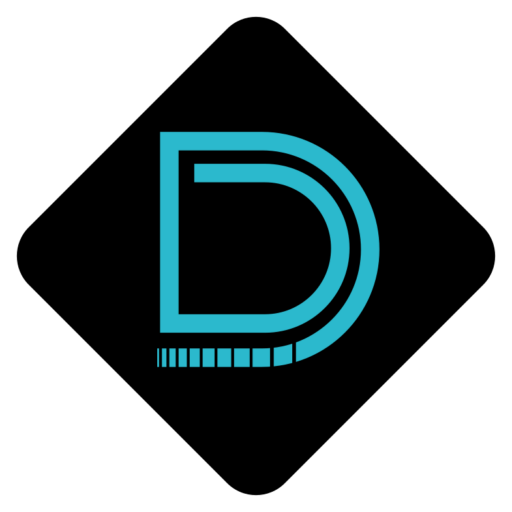


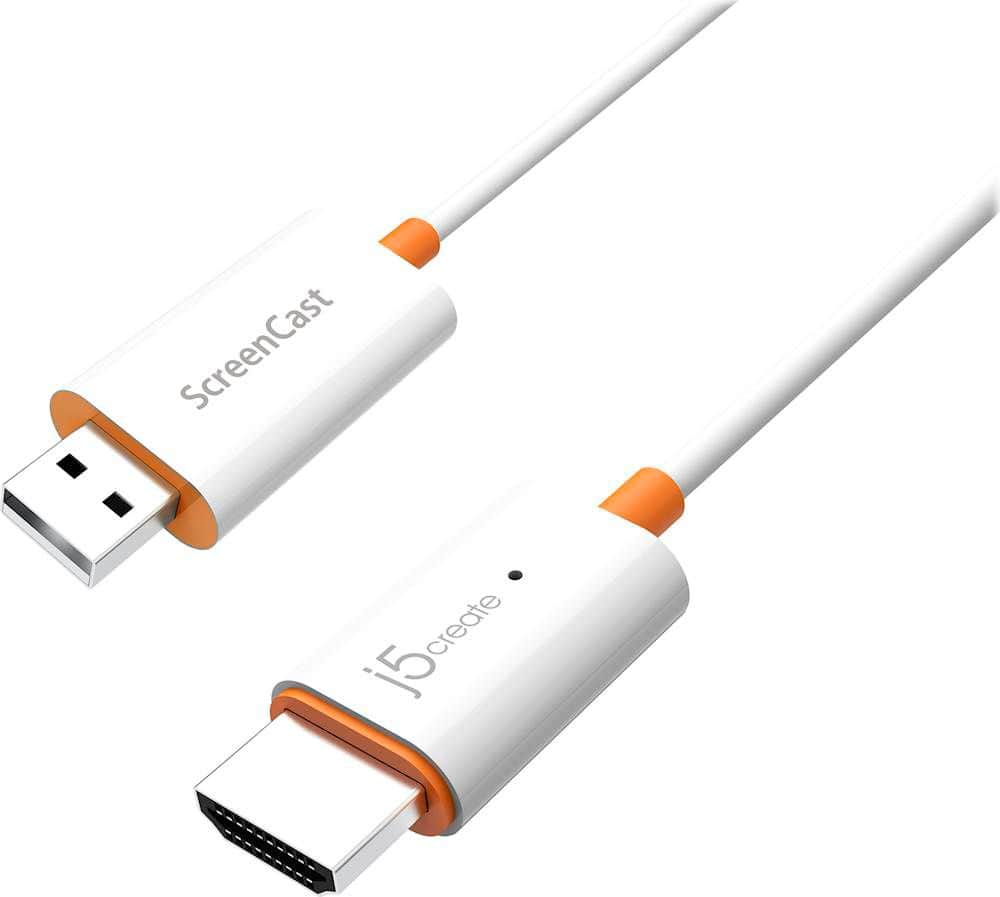




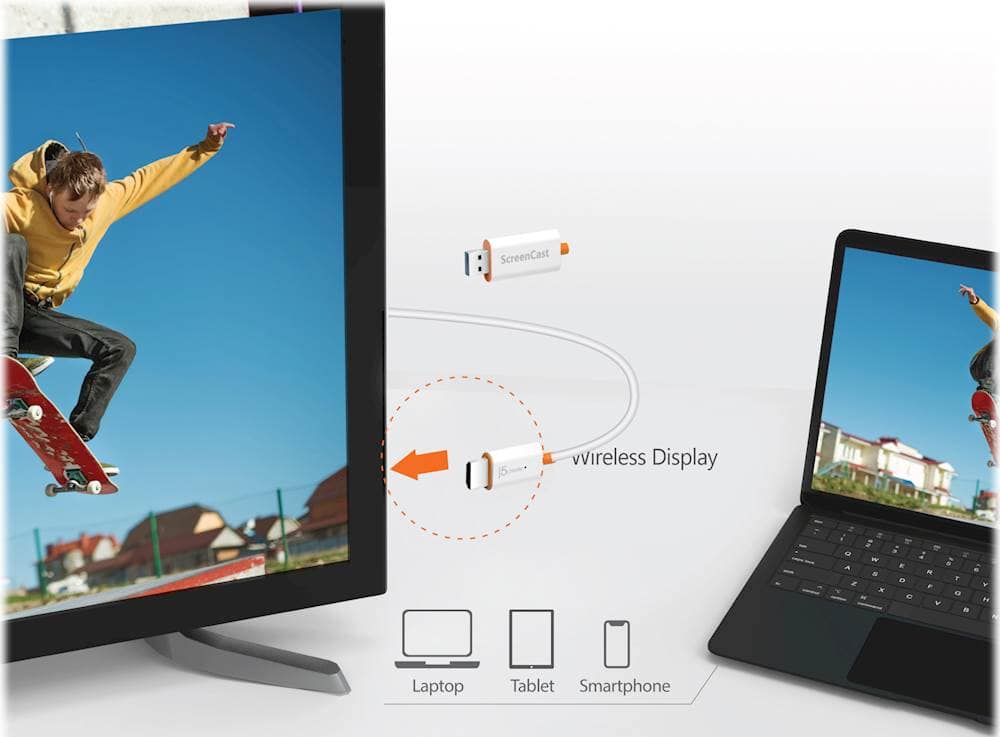








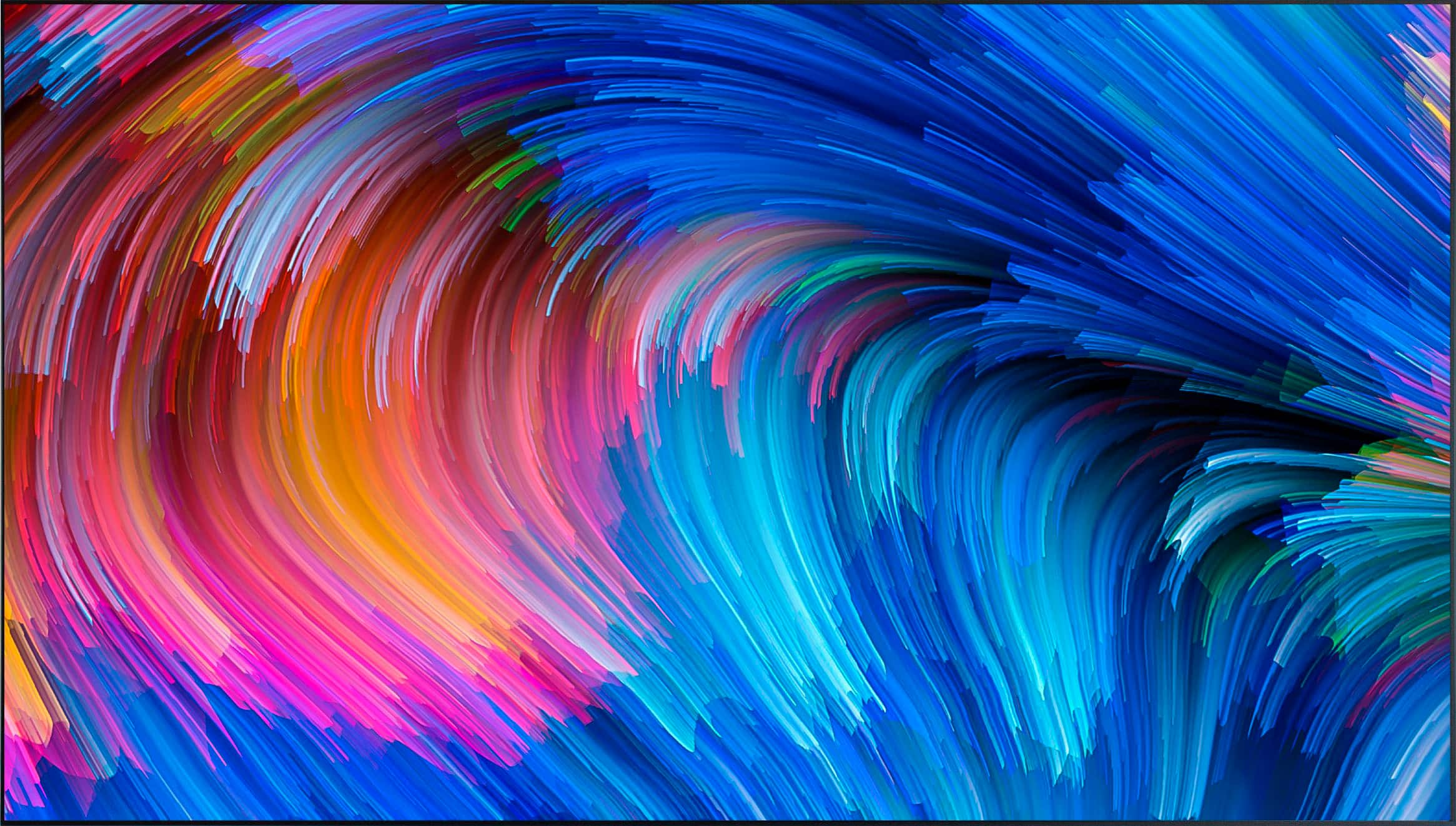

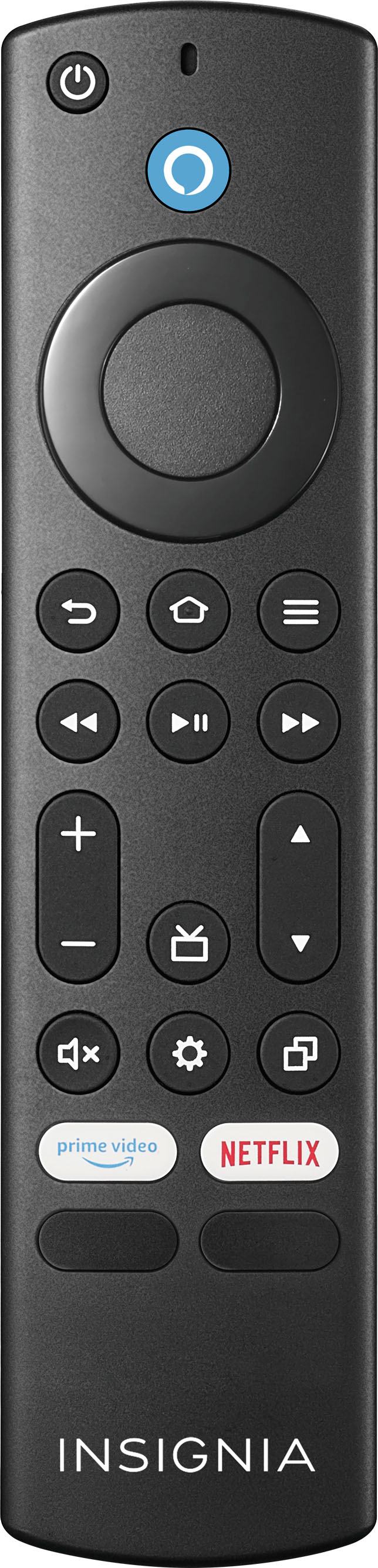

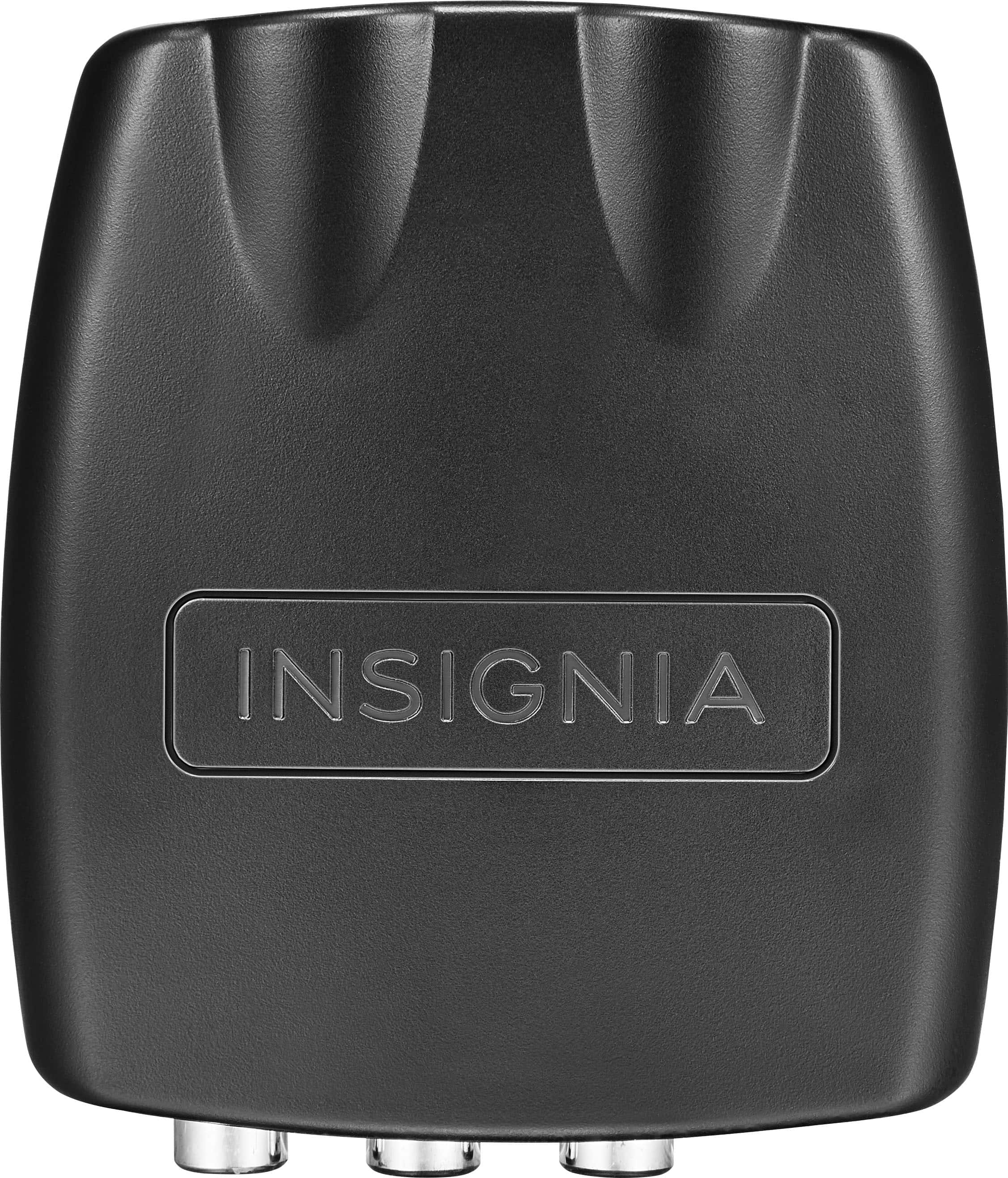




AshtonC –
It works, but when comparing it to the quality ti the microsoft display adapter it its not the greatest especially if you dont have at least a windows 10 software which i know is rare now of day. If Microsoft display adapter wasnt sold out i would oglf bought that instead. Actually I think i may return it and wait to get the Microsoft 4k wireless display adapter. Patience is key.
BENJAMIN –
J5 Create- The J5 enabled the facilitator to hook up his phone via CAST. Super duper right? Right.
bradrobster –
This enables you to mirror from a variety of sources to an HDMI TV. This can be especially useful during these times. The device is simple, it has an HDMI on one end and a USB on the other. It also comes with a USB extension cable in case your TV does not have a USB to use for power or you need the longer cable to reach the USB Port. I found the installation to be straight forward. I started with my windows 10 laptop and once you have the screencast in and select that HDMI input, they display great instructions for all OS sources on the screen. This is especially helpful when you are trying do this without reading the small print instructions. For Windows, it was simple. I had to connect to the Screencast SSID, then select my Wifi’s SSID. Once connected, you use the standard Windows key +P to select to connect to the wireless display. Once doing so, you can either duplicate or extend your display. As far as playing video’s from my windows device to the TV, there was some lag. When I used it to “extend” my screen to create/use the TV as an additional monitor, it worked pretty well. I could use the TV for MS Word while keeping my pc screen for other apps and vice versa. I then tried the screencast from my Android Phone. I have a Samsung so I had to use Smart View. The first time it hung up on the TV so I unplugged the Screencast and plugged back in and it seemed to work fine, not my favorite use case but it functions. The easiest was the MacOS and IOS. I used the Airplay from my Macbook Pro and it worked really well. There was not the lag between the Mac and the TV like would occasionally happen with the Windows 10 PC. I then tried my Ipad with Screen Mirroring. Again, this worked without issue, I quickly brought up Safari like I did on the Mac and played a video. Smooth with no issues. Overall, there are other options out there and the price point is a bit higher but if the Windows and Android worked as well as the Mac and IOS, I would have easily given this 4 stars. I would recommend this if you are looking for a very easy solution to mirror your Mac or IOS device to an HDTV. If that is not you, you may want to wait on some additional firmware updates.