- Gigabit WiFi for 8K Streaming – Up to 5400 Mbps WiFi for faster browsing, streaming, gaming and downloading, all at the same time.Operating Temperature: 0℃~40℃ (32℉ ~104℉)
- Full Featured WiFi 6 Router– Equipped with 4T4R and HE160 technologies on the 5 GHz band to enable max 4.8 Gbps ultra-fast connections.Power:12 V ⎓ 2.5 A
- Connect More Devices – Supports MU-MIMO and OFDMA to reduce congestion and 4X the average throughput
- Extensive Coverage – Enjoy stable WiFi connections, even in the kitchen and bedroom. High-Power FEM, 6× Antennas, Beamforming, and 4T4R structures combine to adapt WiFi coverage to perfectly fit your home and concentrate signal strength towards your devices
- More Vents, Less Heat – Improved vented areas help unleash the full power of the router
- USB Sharing – 1× USB 3.0 port enables easy media sharing and private cloud storage
- TP-Link HomeShield – TP-Link’s premium security services keep your home network safe with cutting-edge network and IoT protection. Free features: 1. Network Security Scan 2. Basic Parental Controls 3. QoS 4. Weekly/Monthly Reports 5. IoT Device Identification, HomeShield Pro paid service ads more robust protections and features for, 5.99/Month, 1-Month Free Trial
- Works with all internet service providers, such as AT&T, Verizon, Xfinity, Spectrum, RCN, Cox, CenturyLink, Frontier, etc.( a modem is required for most internet service providers)
-15%






TP-Link AX5400 WiFi 6 Router (Archer AX73)- Dual Band Gigabit Wireless Internet Router, High-Speed ax Router for Streaming, Long Range Coverage
Rated 5 out of 5 based on 1 customer rating
(12106 customer reviews)
$129.99 Original price was: $129.99.$109.99Current price is: $109.99.
| Product Dimensions |
10.73 x 5.8 x 1.94 inches |
|---|---|
| Item Weight |
1.46 pounds |
| Item model number |
Archer AX73 |
| Date First Available |
January 22 ,2021 |
| Manufacturer |
TP-Link |
| Country of Origin |
Vietnam |
Last updated on December 25, 2025 2:05 am Details
Description
Reviews (12106)
12106 reviews for TP-Link AX5400 WiFi 6 Router (Archer AX73)- Dual Band Gigabit Wireless Internet Router, High-Speed ax Router for Streaming, Long Range Coverage
Add a review Cancel reply
Related products
TP-Link AC1200 WiFi Router (Archer A54) – Dual Band Wireless Internet Router, 4 x 10/100 Mbps Fast Ethernet Ports, Supports Guest WiFi, Access Point Mode, IPv6 and Parental…
Rated 4 out of 5
TP-Link AX1800 WiFi 6 Router (Archer AX21) – Dual Band Wireless Internet Router, Gigabit Router, Easy Mesh, Works with Alexa – A Certified for Humans Device
Rated 5 out of 5
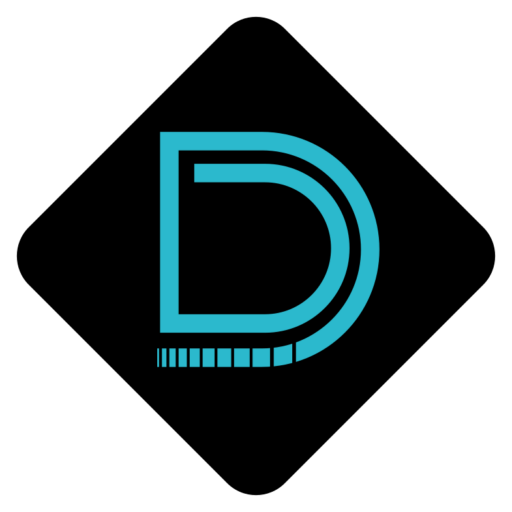


















MyProductPortraits –
So this is a replacement for a previous unit I got at costco. Same make, older model. It runs great. Signal does not go quite as far, even on the high power setting. However, this model must have a new WiFi protocol as it reaches speeds of 450mbps regularly during test. The unit which I had that was same brand older model was about 210 Mbps regularly before it failed. I have xfinity 200mbps service which must’ve been ougraded when they did the physical upgrade here recently. All f these stats are for 5ghz only. The 2.4 ghz is slower and runs my utility services which don’t need the higher speed. The few times I tested, I got 120mbps. I am testing about 75ft from the router through 1950s walls. At 100 ft the signal really drops off, but still works. For the discounted price I got, it’s very worth it.
Amazon Customer –
Easy set up
Fast wifi
Easy to create guest network
I have a lot of smart devices and automation’s on top of cameras. The original ISP router worked ok, but noticed the devices would always drop or lose signal.
Tried a mesh system and boy was the speed great. In fact the speed is/was better on the mesh than this but the fact remained the same the smart devices still would lose connection and disconnect. A few times the whole mesh disconnected but thats a whole different review. Connected this, updated the smart devices, and in fact nothing has disconnected or lost signal upstairs or anywhere in the house.
Troy –
Tengo contratados 125 Megas de internet con Izzi y el modem de la compañía me daba muchos problemas de conexión, y este TPLink Archer AX73 me resolvió todos mis problemas de Wifi en casa.
Mi casa es de 110 m2 y de 2 pisos, construcción de block y concreto, el router lo tengo ubicado al centro de la casa en 1ra planta debajo de las escaleras, la señal Wifi llega sin ningún problema a toda la casa, la señal 2.4ghz llega casi a full speed (105-115 megas) en la primera planta, y en la segunda como a un 80 o 70% (80-90 megas), pero la señal 5ghz es una maravilla, cada rincón de la casa incluso hasta fuera del cerco de la casa llega a full speed, (120-125 megas), somos 3 personas en casa y cerca de 15 dispositivos conectados (alexa, 3 Tvs, 3 celulares, tablets, laptop, consolas de videojuegos, etc), las habitaciones estan en 2da planta y tenemos 2 consolas PS5 arriba, el Wifi 6 que trae el AX73 es ‘día y noche’ en comparación al Wifi del modem de Izzi, las PS5 ya no tienen Lag aunque esten jugando las dos al mismo tiempo CoD Warzone (con Ping entre 30 y 40 ya en partida) y con otras Tv’s reproduciendo streaming HD de Netflix y celulares conectados (con la opción OFDMA y MU-MIMO activas).
En principio tuve problemas con la red 2.4ghz, la señal se iba constantemente, y la velocidad de la red era muy lenta, no obtenía de la 2.4ghz mas de 40 megas y eso estando al lado del router, ya alejado no subía de 10-15 megas, busqué información y encontré en una página de TPLink que uno de sus técnicos sugería cambiar el tipo de señal de 802.11b/g/n/ax a 802.11b/g/n, lo hice y con solo quitar el “ax” de la red 2.4ghz las velocidades subieron a las que mencioné al principio de mi reseña y la señal dejó de desconectarse, por otro lado la red 5ghz nunca me dió problemas, dejo fotos de como lo tengo programado.
También les recomiendo que en la app Tether le pongan una “programación de reinicio” 1 vez por semana mínimo, se puede programar para que sea por la madrugada, esto sirve para liberar el caché del router y que el internet siempre sea fluido.
Fabián –
Me ha permitido mantener mis 300 MB de velocidad simétrica en toda la planta alta… para mi piso inferior uso una mesh OMNI Scandinavia la cual me baja la velocidad en PB a (100/70)
Kabir –
After installing a firmware update on my new Archer AX72 Wifi 6 Router the internet light went red and service was down. Unable to get service back I chatted their tech support. Nico helped me through some diagnostics on the ports and in the process the internet light went green and all services were restored. Wifi service is much improved over my previous router. Happy with the product and very pleased with Nico’s tech support.
Fabián –
Lo uso como extensor de mi red. Es una gran ventaja que sea WiFi 6. Muy estable. La aplicación es amigable. El área de cobertura excelente. Conecto, en ocasiones, hasta 20 dispositivos (TV, computadora, celulares, focos, Echo dots, barra de sonido, cámaras de vigilancia) y no tengo problemas con la velocidad. La velocidad que tengo contratada es de 120 Mb.
Steve B –
I recently upgraded to the TP-Link AX5400 WiFi 6 Router and have been generally impressed with its performance. The setup was a breeze, and the router’s coverage throughout my home is excellent, even reaching areas that were previously dead zones. The WiFi 6 technology definitely makes a noticeable difference in connection stability, especially when multiple devices are connected.
The range of features offered by the AX5400 is quite impressive. The parental controls and device prioritization options are very handy, allowing me to manage and optimize my network for various tasks. The interface is user-friendly and intuitive, making customization a straightforward process.
However, I did notice that the speeds were not as fast as I expected when compared to higher-end models like the TP-Link AX6000. While the AX5400 provides reliable and decent speeds, there’s a slight gap when compared to the AX6000. In heavy usage scenarios, I noticed that the speed occasionally dipped more than it did with the higher-tier router.
Overall, the TP-Link AX5400 WiFi 6 Router is a solid choice for most households. Its feature set and reliable performance make it a valuable addition to any network setup. However, if you’re looking for top-of-the-line speeds, you might want to consider investing in the AX6000 model for that extra boost in performance.
MyProductPortraits –
The TP-Link AX5400 is a WiFi 6 router with dual band and long range wireless capabilities. Also known as the Archer AX73, the WiFi 6 technology allows this product to achieve speeds up to 5400 Mbps as a theoretical maximum. Even though actual speeds will probably be lower than that, it will still be fast enough to perform bandwidth demanding tasks such as large file transfers over the network or Ultra High Definition streaming on your local home network.
Installation is super easy, it’s basically plug and play. You connect the router to your internet modem, and then connect your devices via the WiFi networks. The A5400 will come with default wireless settings, including a predefined network name and password, for easy initial setup. It is strongly recommended to change these settings to your own, for security reasons. Management can be done either via the smartphone app or (very happy about this one) the web interface. More about that later.
Aesthetically, you will notice that this router has a rather interesting rectangular design, and it is equipped with 6 (!!!) antennas. Yes, you read that right: 6 antennas. TP-Link claims that this supports large wifi coverage and good signal strength to all devices with their beamforming and 4T4R technologies. Even though I have no practical way of measuring the performance of these technologies, I can attest to the fact that the AX5400’s coverage is excellent and I didn’t notice any dead spots at home (including the devices located outside my home, such as wifi cameras and doorbells). In case you do experience dead spots, you can add an extra TP-Link mesh device compatible with the AX5400 to solve the issue. I talk more about mesh networking below.
One of the major features of the AX5400 is mesh networking. Mesh means that all your routers connect with each other, forming a mesh of coverage rather than having one router that acts as a single point of connection. Your wireless device will always connect automatically to the mesh router that provides the strongest signal. This is called Roaming. Much like in telecom/mobile networks, your Wi-Fi devices might change positions and move around your house. This means that the wireless signal between your device and the router gets weaker with distance. With mesh routers your device will automatically connect to a different router unit that offers a stronger signal, without interrupting the running service and streams. This not only increases the coverage vastly, but also offers seamless handovers and transitions of Wi-Fi services as you change your position in your house. In other words, you get Wi-Fi Roaming capabilities that will vastly improve the reliability of your wireless connection. That, of course, means that you need another TP-Link mesh capable device to achieve this functionality. TP-Link provides a list of mesh devices compatible with the AX5400 on their website.
So far I have no complains regarding the AX5400’s performance. The Wi-Fi is very quick and outperforms my internet connection. I haven’t noticed any issues with latency either. One remark I want to make here is that, even though older WiFi cards will still be able to connect and operate with the AX5400, you will need a Wi-Fi 6 compatible wireless card to make the most out of the mesh system. Making the most out of it doesn’t mean that you will experience speeds close to 5.4 Gbps. These speeds are a theoretical maximum, they are achieved in the lab and they are impossible to see in the average home network setup. You will see, though, very high speeds depending on the quality of your wireless card (in my tests, I used the TP-Link WiFi 6 AX3000 PCIe WiFi Card), the distance from the router and the obstacles that separate you from it. Bottom line: it’ll be fast, but be realistic with your expectations.
But probably one of the things I’m most happy about this router is the availability of a web interface for management. Being the owner/user of the otherwise great TP-Link Deco system, one of my main complaints was the lack of a web interface for network configuration. As a power user, I find it hard to configure my network equipment via the small screen of a smartphone. You can access the web interface by typing the router’s management IP (you can find it listed as Gateway on your computer’s network settings) in your browser. You’ll have to first set up a local password (or create an account with TP-Link) before accessing the router configuration.
Once you log in, the first screen you’ll see is the home screen, or a summary screen if you like. You can see the internet status, the router status and some shortcut button to common functions, your mesh devices (if you have any) and the connected client devices. This last bit is quite interesting, since you’ll be able to see the connected devices, their real time speed (up/down), the interface they’re connected to (ethernet, 2.4G or 5G), their “negotiated” max bandwidth, how long they’ve been connected to the router and, finally, a “block” button to deny the device access to the network. Below, I’m going through some of the functions that I find interesting, but I will omit the ones that are so common you can find them virtually in every router out there.
On the Wireless screen you’ll find your WiFi settings. You can turn on or off OFDMA, TWT, Smart Connect and, of course, the Wireless radio itself. OFDMA (simultaneous transmission to different devices within the same transmission window) will significantly increase the traffic speed with compatible devices (your device must support OFDMA), TWT will help increase your device’s battery life by maintaining the connection with the router and allowing the device to go to sleep (aka not forcing the device to send keep alive messages to the router too frequently), while Smart Connect optimized the connectivity of the router’s radio bands with the client devices.
TP-Link offers a security platform with the AX5400, similar to what they offer with the rest of their flagship devices, HomeShield. The user will get some basic functionality out of the box, and additional sophisticated features and analytics are available with a subscription service.
The last screen on the web interface is the Advanced screen, where all the advanced options are located. Power users will definitely appreciate some of these. The first thing that caught my eye was Lan —> Link Aggregation. You can aggregate (combine) up to two Ethernet ports into one (logical) network port, aggregating their bandwidth as well. Of course, you’ll need to aggregate ports on the other end of the connection as well, but that is the other side of the problem. Pretty cool. The router also supports direct DynDNS logins, for those of you who still use a DynDNS client on your computer. Another cool section is Routing. You can use your own static routes defined in the router’s config if you need to direct specific traffic to specific destinations. Use this only if you know what you’re doing, otherwise a bad routing config will probably block your access and traffic. The router comes with a USB port, which is nothing unusual. What is very cool, though, is the fact that the USB port supports (except for mass storage devices) Apple’s Time Machine. Just connect a storage device to the AX5400’s USB port, enable Time Machine in settings, and voila! No need for one of those old Apple AirPort Extreme routers anymore. NAT is, of course, present in this device as well, for your port forwarding needs. Security features include a Firewall, ACLs and MAC spoofing protection (by binding IPs to specific MACs). You have your standard VPN server built in, supporting both OpenVPN and PPTP, IPv6 support for you dual-stackers out there and a bunch of router Admin features (firmware update, backup, remote management, system logs etc.). Last but not least, you can switch the mode of the device between a Router (the device will route traffic and provide routing services) and an Access Point (the device will become a wireless gateway for clients, but you will need to connect it to a router for routing services – this is used mostly to expand the WiFi network).
Overall the TP-Link AX5400 WiFi 6 router is a great home routing device and a strong contender in this segment of products. I’m very happy with it for the time I’ve been using it, and I definitely recommend it.
Bob Mason –
The reason I purchased this router is its an AX6000 router with 8 ethernet ports, saving space for an added switch. It has simple UI, not a lot of customizing features but good enough if all you need is wired and wireless internet access. The WiFi signal coverage and strength is on-par with my 8 year-old Asus RT-AC87 but with more 5G Bandwidth and WiFi 6 support. Overall, a good product.
Bill Wyatt –
It took me awhile to get this hooked up. I had to wait to replace our line of sight internet provider with a new, better one. Now that it’s hooked up we have a strong signal inside and outside the house. Bought the extender but didn’t need it. I might try it in my shop about 250 feet up the hill from the house. That’s another review.